Appendix E: Sybase Installation and Administration
Overview of the Sybase Client/Server Architecture
The Sybase Adaptive Server is the server in the Sybase client/server architecture (see Figure E-1). It manages multiple databases and multiple users, keeps track of the actual location of data on disks, maintains mapping of logical data description to physical data storage, and maintains data and procedure caches in memory.
The policy database is a set of database schemas in which all data are stored. The Sybase database contains a set of related data tables and other database objects organized and presented to serve a specific purpose.
A database device is a Sybase term that represents the portion of a device (a portion of a hard drive, such as a partition) that is dedicated to holding database data. When creating the database device, you can choose either a raw partition or an existing file system. Choosing a raw partition can increase the performance of the database server.
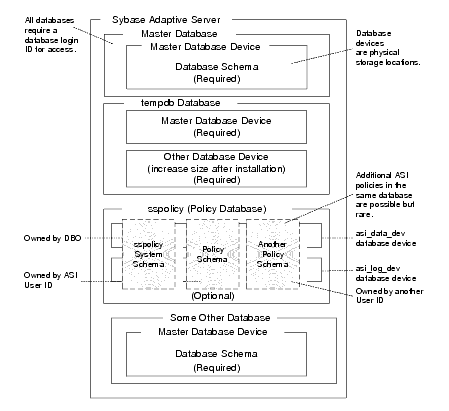
The Database Login ID is a login created by a system administrator to log onto the Adaptive Server. Each Database Login has a password and a default database to access. A login is valid if the Adaptive Server has an entry for that user in the system table
syslogins.
The Database Administrator (DBA) has a special database login ID that can access all databases in the Adaptive Server. The DBA is also referred to as the system administrator. In fact, the name of the DBA login is
sa (for System Administrator).
The Database Owner (DBO) is a special database login with permission to perform all actions on a policy database. Usually, the login that creates the database automatically becomes the DBO. The Database User ID is dbo (lowercase), which is different from its Database Login ID. For your policy database, you can use any Database Login ID as the DBO.
The Database User ID pertains to one specific database and is a login given permission by the DBO or DBA (system administrator) to access that one database. In most cases, the database user ID is the same as the Database Login ID. However, in some cases, they may be different, as with the special dbo user ID.
A database schema is a collection of objects associated with a particular schema name. The objects include tables, views, domains, constraints, assertions, privileges, and so on.
The policy owner is a Database User ID that controls the set of database schema in the database. It is recommended that you not use
dbo as a policy owner because it requires special administration. The security architecture allows multiple policy owners in its database, each owning a policy different from the other policies.Sybase Database System Requirements
Table E-1 describes the minimum requirements for the system on which the Sybase Adaptive Server is installed.
Installing the Sybase Database
This section provides recommendations for installing and configuring the Sybase database. If the database is already installed, you can skip this procedure and go to Creating Sybase Database Devices.
- Install the Sybase Adaptive Server database software following the installation instructions in the Sybase Adaptive Server Enterprise Installation Guide. When the Sybase Installer displays the Configure New Server screen, select the Configure New Adaptive Server and Configure New XP Server checkboxes and proceed with the installation.
- When the final installer screen appears, select the Yes, restart my computer radio button and click Finish.
- After the machine restarts, start the SYBASE Server (Sybase SQLServer) manually.
| Note: | By default SYBASE names the database server based on your machine name. |
Creating Sybase Database Devices
The policy database requires at least two database devices, each having at least 250 MB of free space. The first device stores policy data and the other stores the transaction log. These must be created before creating and configuring the policy database.
| Note: | For better performance, a raw partition is recommended as the best configuration for the database device. Sufficient disk space must be allocated to ensure that the database meets performance requirements. |
- To start the Sybase Central tool, click Start>Programs>Sybase>Sybase Central Java Edition. The Sybase Central tool opens.
- Click Tools, select Connect and log in as user
sa(no password required). The Sybase Central screen appears as shown in Figure E-2. - Expand the Sybase Database server node in the left pane (shown as WAILEE in Figure E-2) and click Database Devices. Add Device Database appears in the right pane (see Figure E-3).
- Double click Add Database Devices. The Specify the Name and Path screen appears (see Figure E-4).
- Specify the path (for example C:\Sybase\data\asi_data_dev.dat) and the device name (for example asi_data_dev) and click Next. The Add Database Device - Advanced Optionsscreen appears (see Figure E-5).
- Set the Device number to 2, Size to 250 MB, select Check here to utilize... checkbox, and click Finish.
- To add database device
asi_log_dev, repeat steps 4 to 6, but set the database device name toasi_log_devinstead ofasi_data_dev, and click Finish.
| Note: | By default, user sa does not have a password. |
| Note: | For instructions for creating Sybase database devices on Solaris and Linux, the Sybase documentation. |
Administering the Sybase Policy Database
Table E-2 lists and describes the batch and shell files provided for database administration. The files are located in the
BEA_HOME\ales32-admin\bin directory.
Exports policy data. See the Policy Managers Guide for information on how to export policy. The
dbtype is the type of database, Sybase or Oracle. | |
Installs the policy database schema. See Installing the Policy Database Schema for information on how to install the database schema.
| |
Backing Up a Sybase Database
The policy database should be backed up at regular intervals and before uninstalling or re-installing the policy database. If necessary, contact a database or system administrator to assist with this process.
| Note: | See the Sybase documentation for further information on using these commands. |
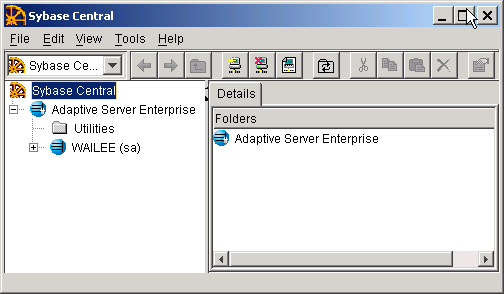
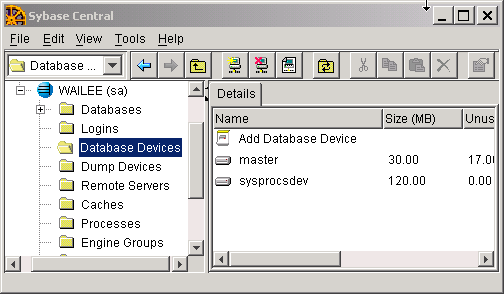
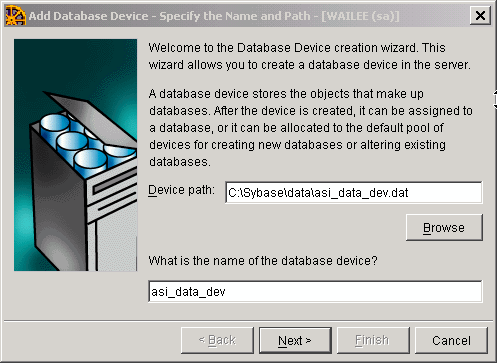
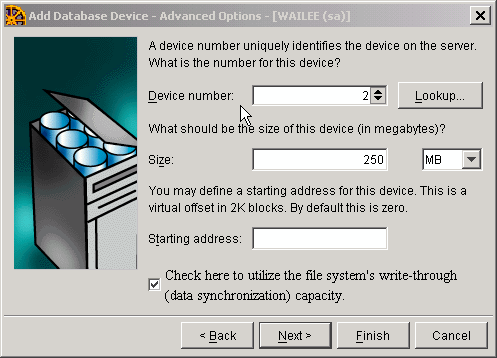
1 comment:
Was looking for this - interesting information - max
Post a Comment