Introduction
“An IDOC for every process.” That's SAP's argument, and there's no denying that IDOCs are a valuable way of connecting two separate systems and sending data back and forth. This is useful for functions involving electronic data interchange (EDI).
Automated IDOCs can also be used to manage processes inside the same system.
So, what exactly is an IDOC? The acronym stands for "Intermediate Document" and refers to a data container that is given to another function inside the same system or to another system. SAP can handle both inbound and outbound IDOCs.
The IDOC itself is made up of three tiers
Tier 1 – The Control Record
The IDOC's direction, basic type, and message type are all displayed in the control record. You may also see who the sender and recipient are.
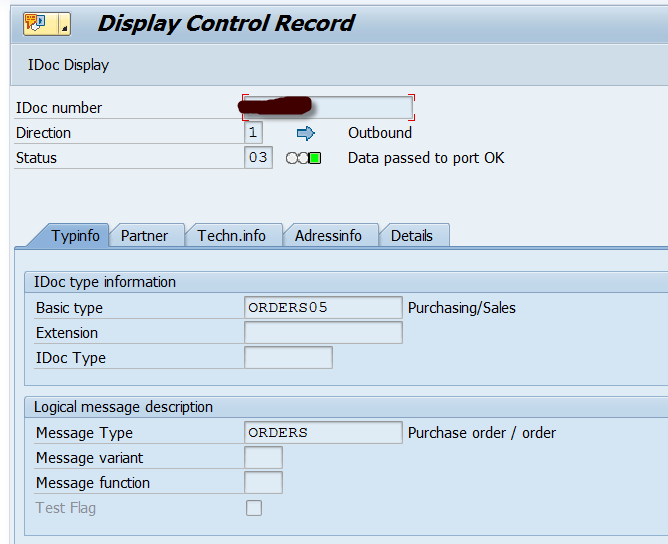
Tier 2 – The Data Records
All of the IDOC's segments are stored in the data records. Each segment contains information that is used by the receiving system to complete the process at hand.
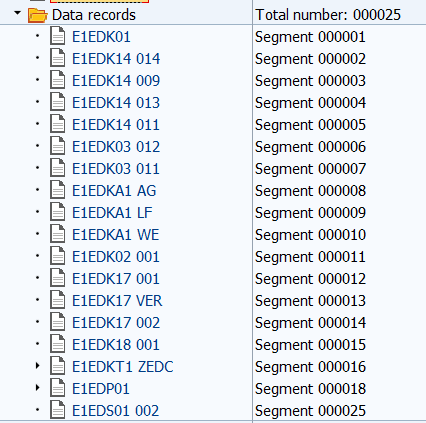
Tier 3 – The Status Records
Shows all of the IDOC's status records in reverse chronological order over the course of its existence.
So, where in the system can you find IDOCs? IDOCs can be found in a variety of places in S/4. The area menu WEDI, which is also accessible in Fiori, is used in a classic ECC6.0 method.
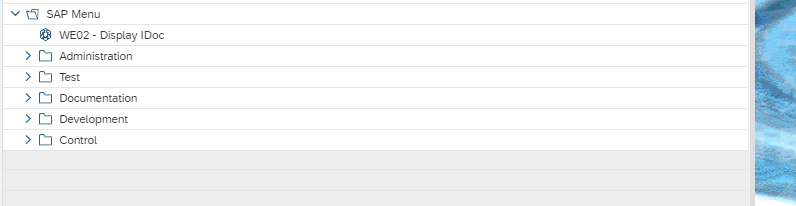
Through IDOC management, a functional consultant can specify all EDI procedures from WEDI. There is plenty of documentation available on how to configure the EDI process; this blog article will not go into that detail.
Transactions like WE02, WE05, WE09, WE19, and BD87 are used in traditional approaches to error handling in IDOC administration. Navigating across the many transactions for a Help Desk analyst seeking to identify mistakes might be frustrating.
With transaction WLF IDOC (Fiori app "IDOC processing"), SAP S/4 HANA has solved this and offers an upgraded version of all of these:
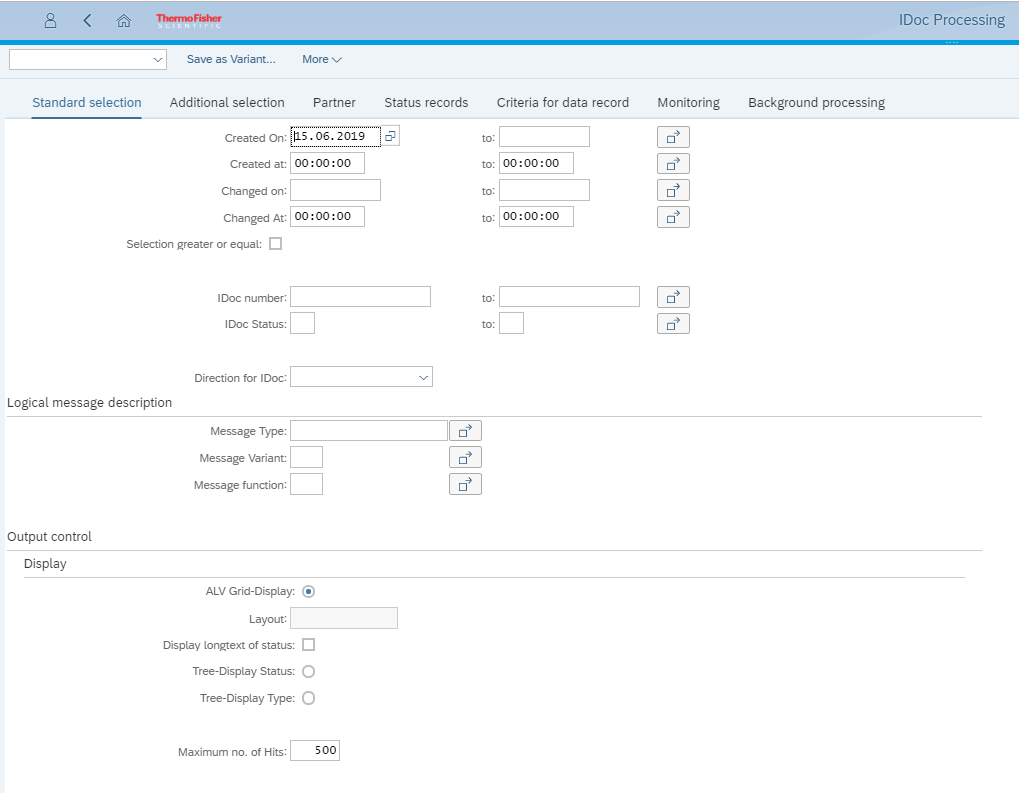
This app serves as a control centre for all of the previously stated ECC6.0 transactions. The many tabs on the selection screen provide access to a wide range of options. The "Criteria for data record" can be used to look for specific data within segments (as is possible in the traditional WE09 approach).
You can travel directly to the IDOCs and do all of the functions you need from this cockpit.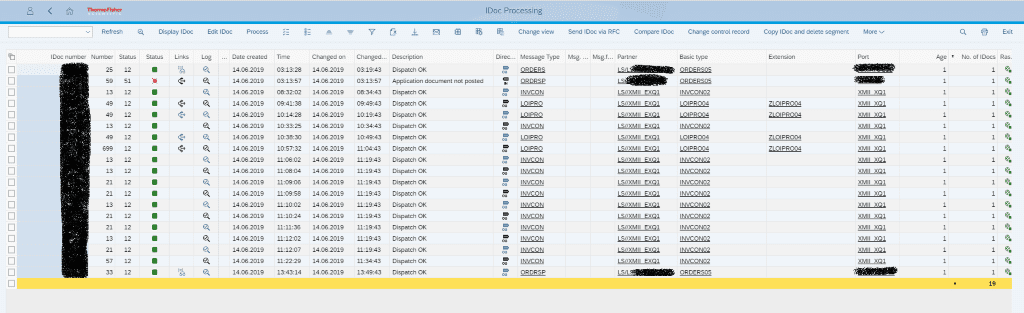
Functions of the new app:Details icon: Details icon:
1. Display IDOC

This icon shows you a summary dialog box with the details from the Control record:
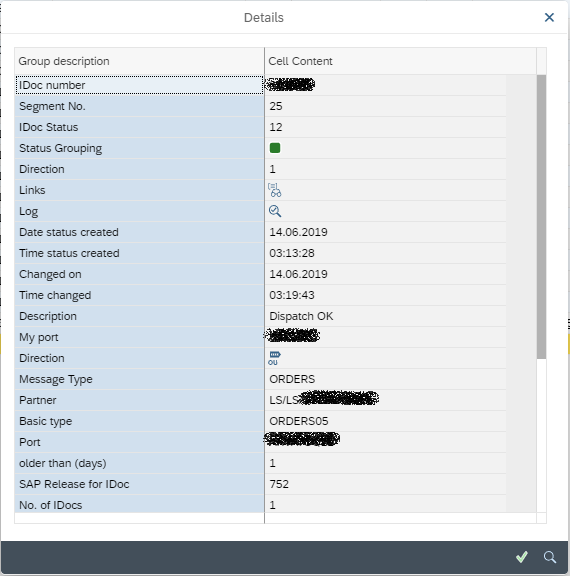
2. Display IDOC:

This displays the IDOC in a different style than the WE02, WE05, or BD87 views. As can be seen from the Details icon, the control data record is not displayed (see above). Instead, the IDOC segments are presented on the left, with details in the bottom right corner of the window. The IDOC's Status Record is displayed in the top left corner and can be hidden.
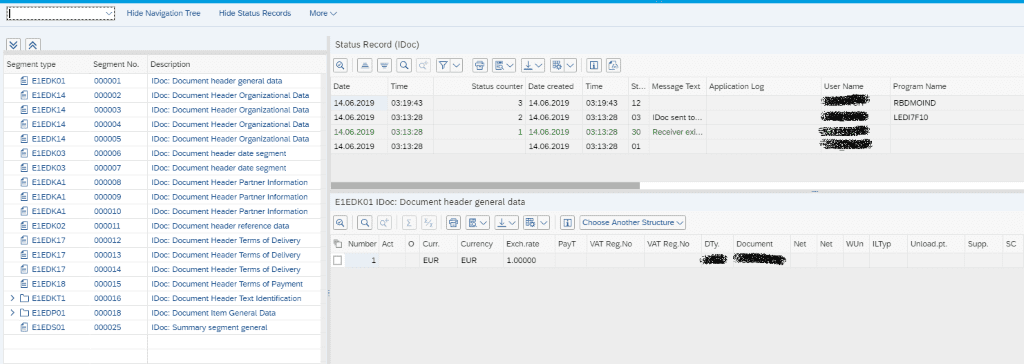
3. Edit IDOC:

This is similar to the display function, except the segments can be edited.
4. Process:

This allows you to process the IDOC if it hasn't been processed yet or is in an incorrect condition. When you press the "process" button, you'll see three options: online (process the IDOC in the foreground), dialogue BD87 (process the IDOC through the usual BD87 method), and background (process the IDOC in the background) (process the IDOC in the background).
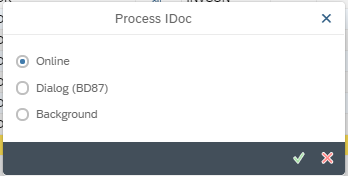
5. Change View:

This option controls the layout of the view of the IDOCs. The options are:
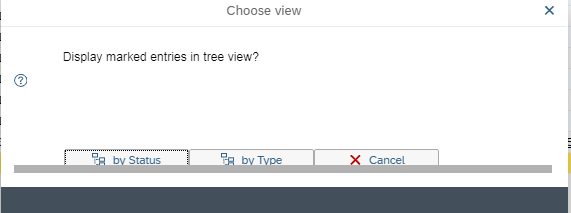
When you choose "by Status," the entries will be grouped by status, as seen below. We have one IDOC in error (status 51) and three with status 12, dispatch OK, in this case. These are organised by message type on the right-hand side.

Selecting “by Type” instead of “by Status” will group the IDOCs the other way around.
6. Send IDOC via RFC

This option allows the IDOC to be sent out to a specific RFC destination. Spot the standard SAP spelling error!
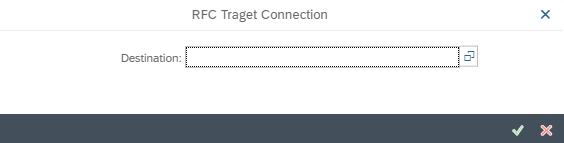
7. Compare IDOC

This is a great tool for comparing two IDOCs (like the two above) that appear to be identical but one has failed. If the SAP status message for the failed IDOC is not sufficient to identify the error, you can list the differences between the successful and unsuccessful IDOCs and go through each segment to see where the problem is.
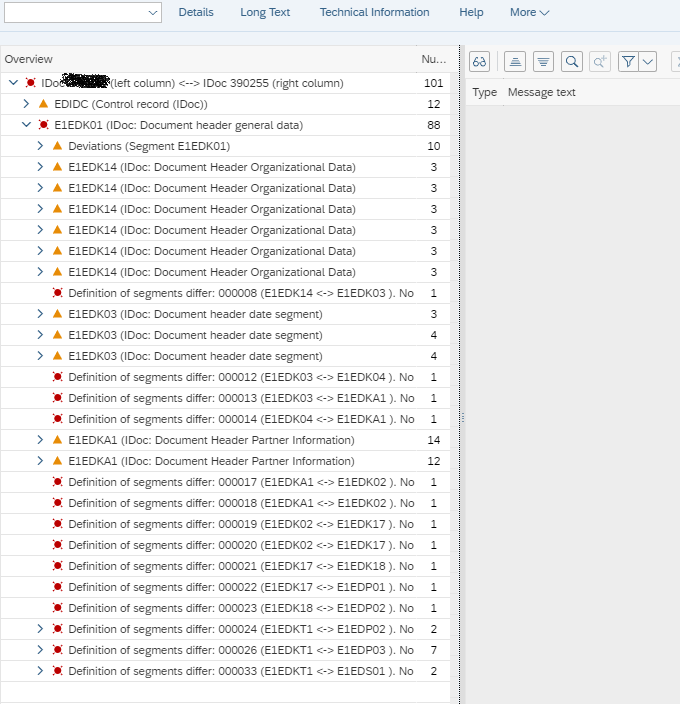
8. Change Control Record:

Does exactly what it says on the tin – you can use this function to change the control record of the IDOC.
9. Copy IDOC and Delete Segment

You can make your own duplicate of an existing IDOC by deleting a specific piece. When you select this option, SAP will prompt you for the segment name. In the “More” functions, there is a similar option to execute the standard WE19 option to make a copy version of the IDOC:
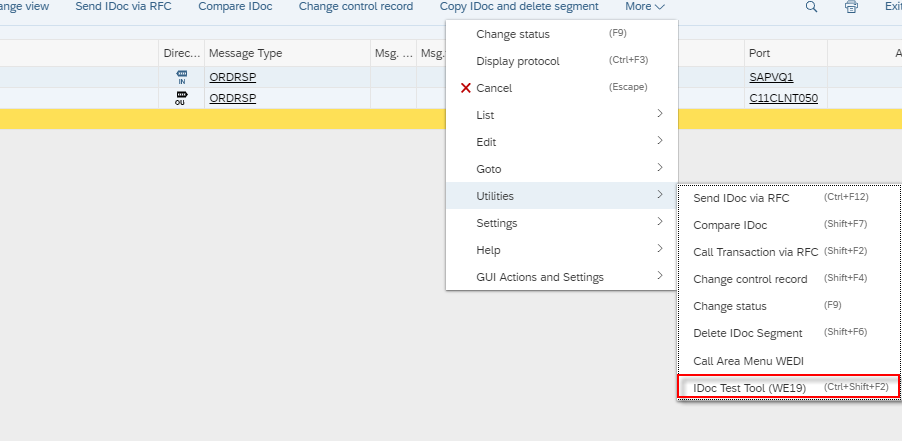
10. Change the status of an IDOC
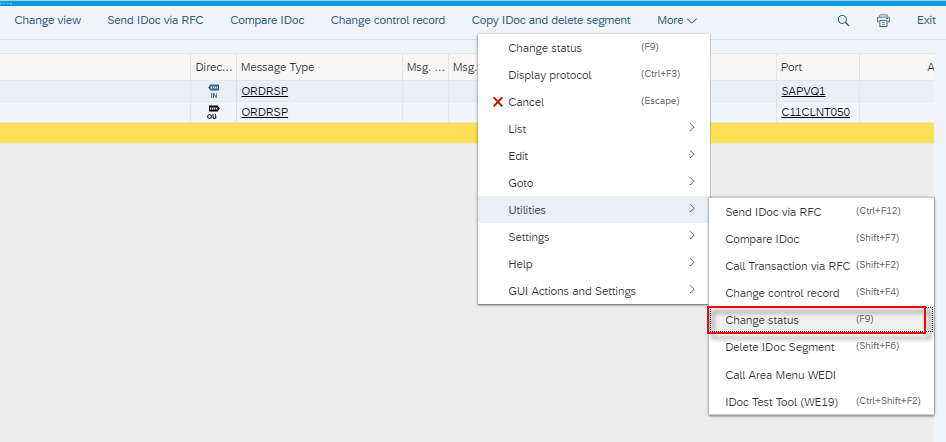
If an IDOC error is manually repaired in the document, the IDOC status should usually be updated to reflect this. Previously, this could only be done by executing programmes like RC1 IDOC SET STATUS. However, by choosing this option, SAP allows you to change the IDOC status (which is ordinarily set to 68 – “Error – no further processing”):
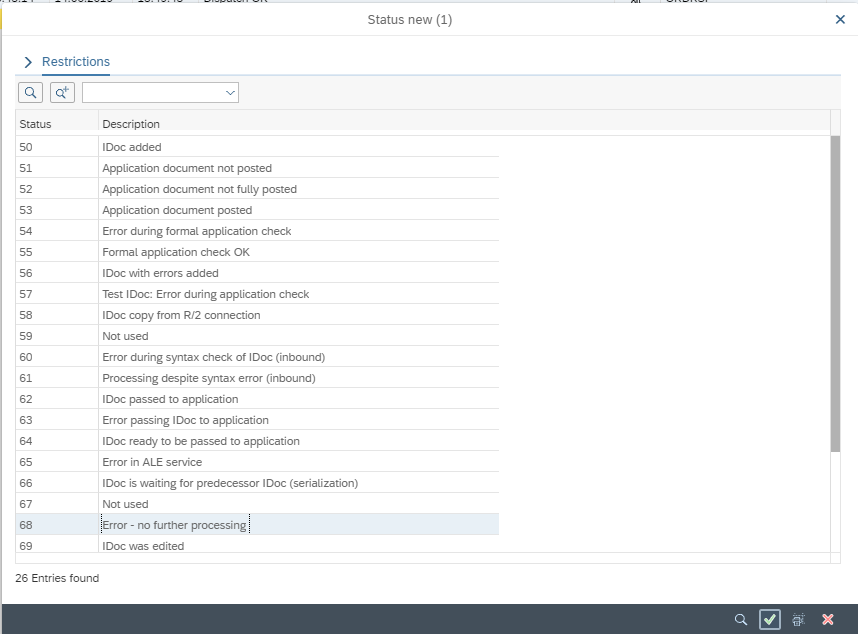
So, who should be in charge of your company's IDOC error handling functions? This is a question that only you have the ability to answer. According to conventional opinion, if you utilise ALE and EDI technology infrequently, the monitoring procedure can be managed by your SAP help desk. However, if a company uses IDOCs, they are usually too numerous to manage inside the IT realm. My recommendation is as follows:
- Create a new team or assign an existing one with the ability to view, edit, alter the status of, and reprocess IDOCs. This group should be a centralised function made up of "super users" from your company.
- Create a custom Fiori tile with a background function module that executes a variant of WLF IDOC to display all IDOCs in "error" state. The number of mistakes should be displayed on the front of the function module. Without needing to run reports, the centralised team will be able to know how many IDOCs need to be addressed right away. It also means you won't have to go to the trouble of building up SAP workflow processes to notify users when IDOCs fail. The dynamic Fiori tile should have the following appearance:
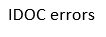
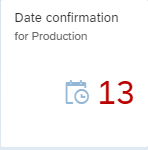
- Any error notifications that cannot be handled (and you will certainly receive them) should be forwarded to the IT staff for resolution.
- It should be the goal to keep the amount of error IDOCs to a minimum. Any issues that cannot be rectified manually should be addressed in the documentation, and the IDOC status should be changed to 68.
- Once the ALE/EDI procedures are up and running, error monitoring must begin right once.
IDOC management, when done right, may transform your organisation, streamlining process flows and allowing for greater automation of important operations.
No comments:
Post a Comment