So, you want to install an SAP S/4HANA on-premise system. Good choice!
If you don’t want to use the SAP S/4HANA Fully-Activated Appliance, you’ll need to first perform the sizing for your specific case. The sizing process determines the hardware requirements of the SAP S/4HANA system and SAP HANA database as well as the disk size, the required memory, and the anticipated network throughput. (Check out these seven things to consider before an SAP S/4HANA migration.)
Additional Information on Sizing: Depending on the target system release and scenario, the following links provide more information on the SAP S/4HANA sizing process:
- Sizing starting point in SAP Service Marketplace: http://service.sap.com/sizing
- SAP Quicksizer: http://service.sap.com/quicksizing
- SAP Note 1793345 for SAP S/4HANA Finance
- SAP Note 1872170 for ABAP sizing reports
How to Install an SAP S/4HANA On-Premise System
So let’s talk about how to set up an SAP S/4HANA, on-premise, system in your landscape. The steps remain the same for private cloud or hosting environments. For the sake of simplicity, this blog explains how to install a sandbox system that contains an ABAP backend server and the SAP Fiori frontend server in the same system (co-deployment).
First, you need to download the installation files using the SAP Download Manager and the Download Basket. A new cloud-based tool, which will be introduced later on, helps you find the appropriate files for your installation.
Tip: Empty the SAP Download Manager Download Basket by deleting obsolete download requests before selecting the individual components for SAP S/4HANA. As a result, you’ll be able to track more effectively the files you still need to install.
To easily download the necessary files, log on to the Maintenance Planner—a new tool that replaces the Maintenance Optimizer (see the figure below). The Maintenance Planner lets you plan new system installations, perform updates, and implement new or additional SAP products (for example, the frontend server for SAP Fiori).
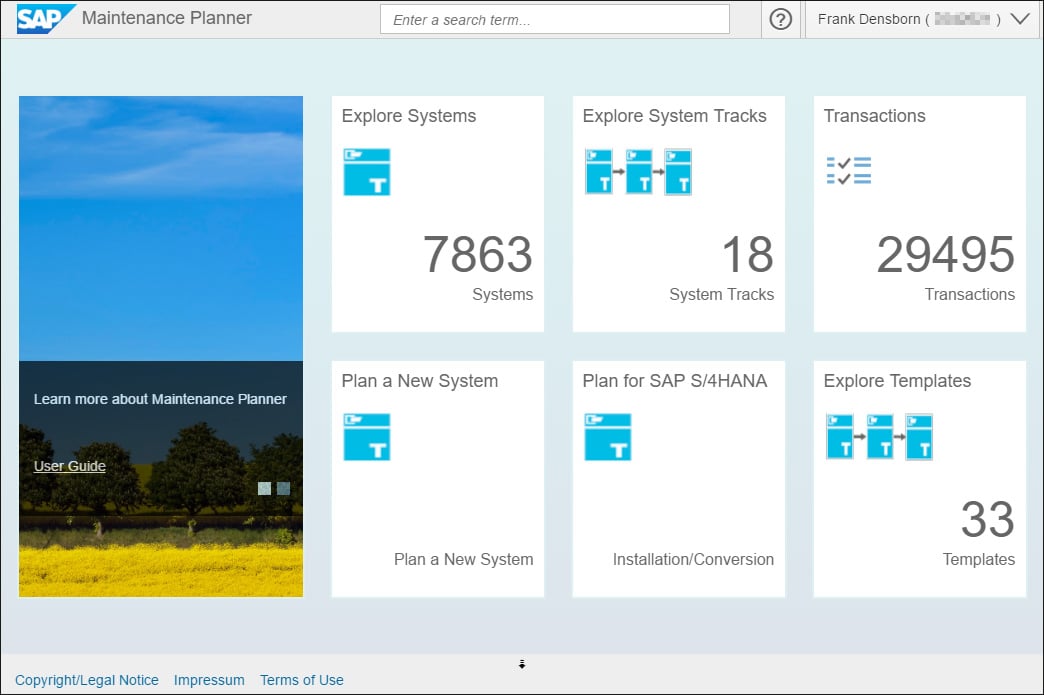
Tip: The following link provides more information on the Maintenance Planner: http://help.sap.com/maintenanceplanner
To start the Maintenance Planner, enter the following link into your web browser:
https://apps.support.sap.com/sap/support/mp
An SAP Fiori-based website opens, which you can access with your S-user credentials. For SAP partners, the partner user must be linked to the customer user to be able to view the customer’s systems. The Maintenance Planner helps you find and download the required installation files and provides the necessary documentation.
Not only can you use the Maintenance Planner to install new systems, but, as shown in the figure below, you can also use the Maintenance Planner for system conversions. The tool helps you search for add-ons, business functions, and industry solutions on the existing system and also lets you determine whether your system can be converted at all.
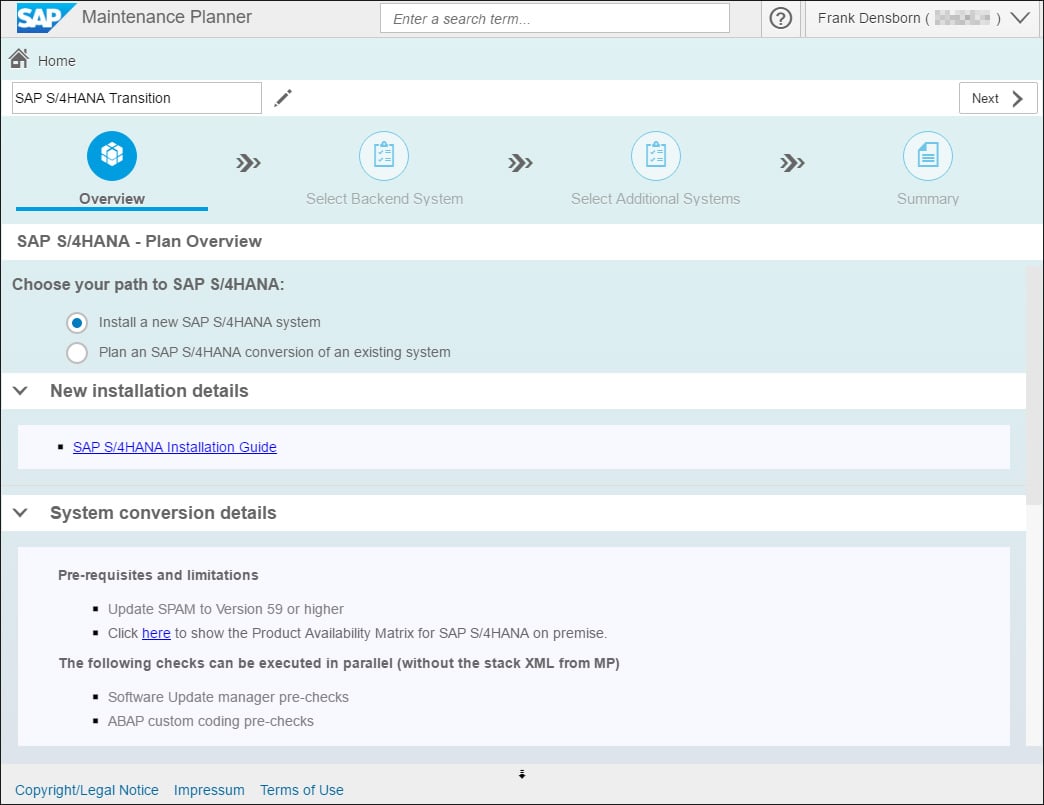
Go to the link shown in the previous figure to download the SAP S/4HANA Installation Guide (menu item New installation details), which will guide you through the individual installation steps. After you have completed the process, you can use the Push to Download Basket function (see figure below) to move the installation files to the Download Manager and directly download the files with this tool.
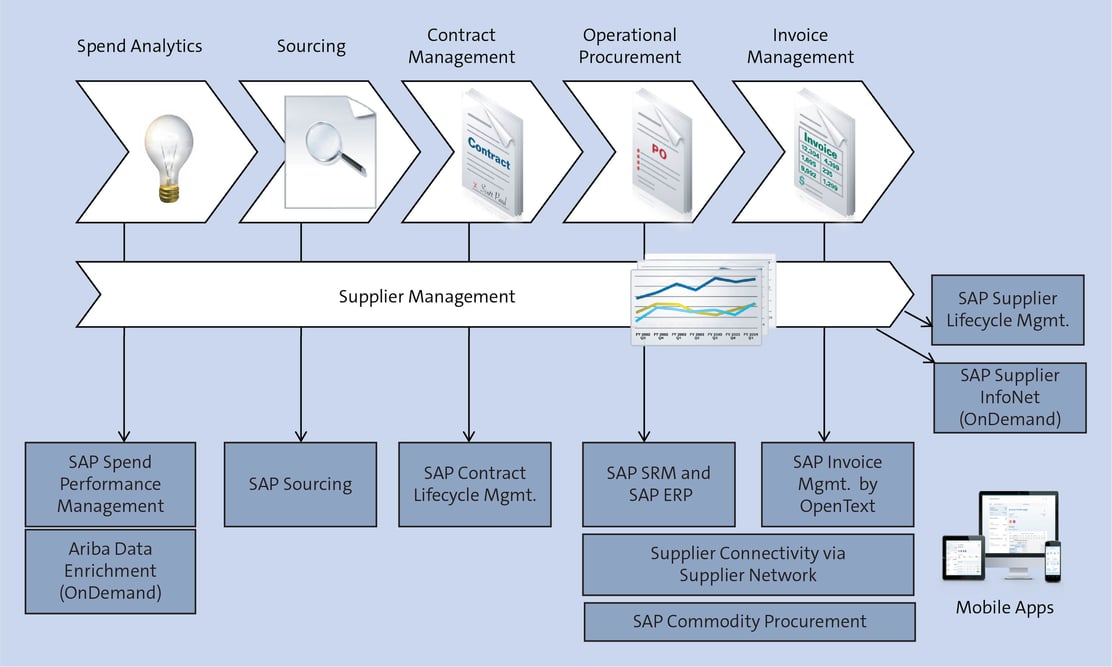
The PDF that you can download using Download PDF (see the figure above) also contains a link to the SAP Software Download Center in the SAP Support Portal. In addition, you’ll need the latest Support Package Manager (SPAM) version and—if it has not been installed yet—an SAP HANA database. The latest Software Update Manager (SUM) version should also be installed. Although mostly used for system conversion, you also use the SUM for initial patches during the new installation.
For the installation, you’ll need the operating system version specified in the Maintenance Planner (in our example, SUSE Linux) and the SAP HANA database version. (The specifications in the Maintenance Planner also contain information on the database version.) If SAP HANA is already implemented, you’ll need to patch the database to the version that you need for your SAP S/4HANA version, and you’ll have to create a new database container.
The Software Provisioning Manager (SWPM) then performs the actual SAP S/4HANA installation using the files you downloaded with the Maintenance Planner. This process follows the steps described in the installation guide (see figure below) and may take several hours.
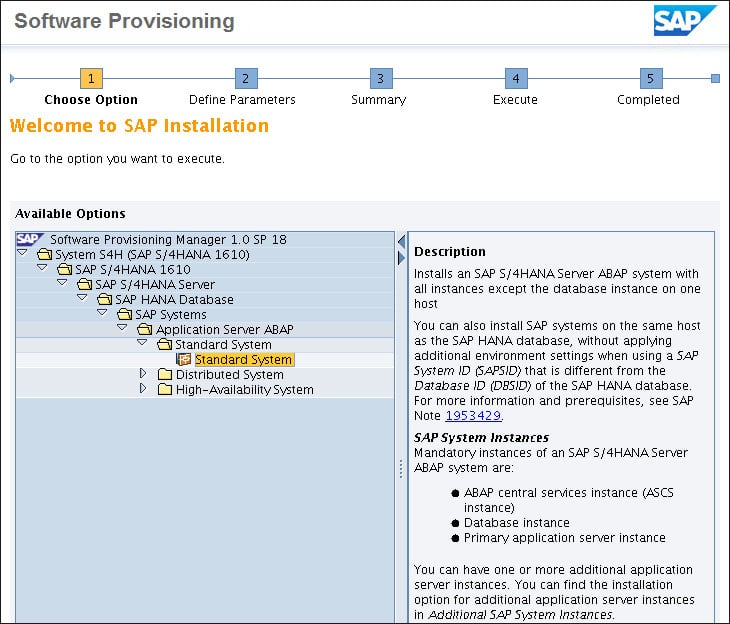
Making Sure Your New SAP S/4HANA System Is Up to Date
After successfully installing a “naked” SAP S/4HANA system, you can use SUM to install the support packages you may need. (Please ensure that you’re using the latest version of the Software Update Manager.)
Before starting SUM, you can archive and backup your data. The SUM process can also take several hours. You can install add-ons with the SAP Add-on Installation Tool (Transaction SAINT) together with the Support Package Manager (Transaction SPAM).
Last Steps
Finally, you should perform some cleanup and use Transaction SPAU to make adjustments. Then, install the SAP Notes for your SAP S/4HANA version from SAP S/4HANA Release Notes using Transaction SNOTE and install the transports. Now, your SAP S/4HANA installation is complete. Congratulations!
Editor’s note: This post has been adapted from a section of the book Migrating to SAP S/4HANA by Frank Densborn, Frank Finkbohner, Jochen Freudenberg, Kim Mathäß, and Frank Wagner. Used with permission of SAP PRESS. All rights reserved.
No comments:
Post a Comment